Integrated development environments (IDEs) have revolutionized software development, transforming the coding experience from a laborious task to a streamlined and efficient process. These powerful applications offer a comprehensive suite of tools designed to enhance productivity, improve code quality, and simplify the complexities of software creation. From intelligent code completion and debugging capabilities to integrated version control and collaborative features, IDEs are indispensable assets for programmers of all skill levels.
This exploration delves into the core functionalities of IDEs, examining their key features and comparing popular choices. We will explore how they support various programming languages and paradigms, highlighting their crucial role in debugging, testing, and managing software projects. Furthermore, we will discuss the vital aspects of code completion, refactoring, extension ecosystems, and collaborative development, all within the context of enhancing developer efficiency and code quality.
IDE Core Functionality

Integrated Development Environments (IDEs) are sophisticated software applications designed to streamline the software development process. They offer a comprehensive suite of tools far beyond the capabilities of a simple text editor, significantly boosting developer productivity and efficiency. This section will explore the core functionality common to most IDEs, highlighting their key differences from text editors and comparing the user interfaces of popular examples.
The essential features found in virtually all IDEs include a source code editor with syntax highlighting and autocompletion, a compiler or interpreter, a debugger, and a build automation system. These components work together seamlessly to provide a unified environment for writing, testing, and deploying code. Beyond these basics, many IDEs also incorporate features such as version control integration, refactoring tools, and integrated testing frameworks. This integrated approach minimizes context switching and streamlines the entire development lifecycle.
Integrated development environments (IDEs) significantly boost developer productivity, offering a suite of tools in one place. However, the cost of maintaining robust IDE infrastructure can be a hurdle, especially for small businesses. Fortunately, leveraging cloud-based solutions, such as those detailed in this helpful guide on Cloud solutions for small businesses , can alleviate this burden.
This allows small businesses to access powerful IDEs without large upfront investments, ultimately improving their software development capabilities.
Differences Between Text Editors and IDEs
Text editors, like Notepad or TextEdit, are primarily for creating and editing plain text files. They lack the advanced features that define an IDE. IDEs, on the other hand, offer a much richer feature set specifically tailored to software development. This includes intelligent code completion, debugging tools that allow developers to step through code line by line to identify errors, integrated compilers or interpreters to translate code into executable form, and project management capabilities to organize large codebases. The difference is analogous to using a simple hammer versus a fully equipped workshop for carpentry; while both can build things, the latter provides significantly more efficiency and control.
Comparison of IDE User Interfaces
Three popular IDEs—Visual Studio Code, IntelliJ IDEA, and Eclipse—demonstrate diverse approaches to user interface design, each catering to different preferences and workflows. Visual Studio Code boasts a minimalist, highly customizable interface with a focus on extensibility through plugins. IntelliJ IDEA, known for its power and sophistication, features a more complex but intuitive layout with strong support for Java and other JVM languages. Eclipse, a long-standing and widely used IDE, presents a more traditional, somewhat heavier interface with a vast ecosystem of plugins and support for a wide array of programming languages. The choice of IDE often depends on personal preference, project requirements, and the programming languages involved. For instance, a developer working primarily in Java might favor IntelliJ IDEA’s specialized features, while a web developer might prefer the lightweight and highly customizable nature of Visual Studio Code.
IDE Workflow Flowchart
The following flowchart illustrates a typical workflow within an IDE, from project creation to deployment:
(Note: A textual description is provided below as image creation is outside the scope of this response. Imagine a flowchart with boxes and arrows. The boxes would represent stages, and the arrows would represent transitions between stages.)
- Start: The process begins with the creation of a new project within the IDE.
- Code Writing: The developer writes code using the IDE’s editor, leveraging features like syntax highlighting and autocompletion.
- Compilation/Interpretation: The code is compiled or interpreted, depending on the programming language, to generate executable code.
- Debugging: The developer uses the debugger to identify and fix errors in the code.
- Testing: Unit tests and other testing procedures are executed to verify code functionality.
- Build: The code is built into a deployable artifact (e.g., an executable file or a web application).
- Deployment: The built artifact is deployed to a target environment (e.g., a server or a mobile device).
- End: The development cycle concludes with the successful deployment of the application.
Programming Language Support
IDEs are powerful tools, but their effectiveness is significantly impacted by the level of support they offer for various programming languages. A good IDE doesn’t just provide a text editor; it deeply integrates with the language’s syntax, semantics, and common libraries, offering features that dramatically improve developer productivity and reduce errors. This section explores the different ways IDEs cater to diverse programming languages and paradigms.
The support an IDE provides for a specific programming language goes beyond simple syntax highlighting. Effective IDEs offer intelligent code completion, debugging tools tailored to the language’s specifics, refactoring capabilities, and integration with relevant frameworks and libraries. The level of support can vary considerably, with some IDEs specializing in a single language or a small family of closely related languages, while others offer broader, albeit sometimes less specialized, support for a wider range.
Integrated development environments (IDEs) are crucial tools for software development, boosting productivity through features like debugging and code completion. Understanding the cloud infrastructure supporting these IDEs is also important; a helpful resource for this is a comparison of different cloud service models, such as the one found here: Comparison of IaaS, PaaS, SaaS. This understanding allows developers to choose the best cloud platform for their IDE and projects, maximizing efficiency and scalability.
Examples of Language-Specific IDEs
Several IDEs are renowned for their exceptional support for specific programming languages. For instance, IntelliJ IDEA is widely considered the leading IDE for Java development, offering unparalleled features like advanced code analysis, robust debugging, and seamless integration with the Java ecosystem. PyCharm, another JetBrains product, similarly dominates the Python IDE landscape, providing excellent support for Python’s various frameworks and libraries, including Django and Flask. Visual Studio, while supporting multiple languages, excels in C++ development, providing powerful tools for managing large projects and leveraging the language’s capabilities for performance-critical applications. These specialized IDEs often benefit from deep integration with the language’s compiler or interpreter, allowing for enhanced features such as real-time error detection and optimized code execution.
Support for Different Programming Paradigms
IDEs also adapt to support different programming paradigms. Object-oriented programming (OOP) features, such as class diagrams and inheritance visualization, are commonly supported by most modern IDEs. For functional programming languages like Haskell or Scala, IDEs may provide features for working with higher-order functions, immutable data structures, and type inference. Features like code refactoring, which is essential for maintaining code quality and readability, are often adapted to the specific paradigms of the supported language. For example, refactoring tools in an OOP IDE might focus on class restructuring and method extraction, while those in a functional IDE might emphasize function composition and currying.
Comparison of IDE Language Support
| IDE | Java | Python | C++ | JavaScript | Other Notable Languages |
|---|---|---|---|---|---|
| IntelliJ IDEA | Excellent | Good | Fair | Good | Kotlin, Groovy, Scala |
| PyCharm | Fair | Excellent | Fair | Good | Python-related frameworks (Django, Flask, etc.) |
| Visual Studio | Good | Good | Excellent | Excellent | C#, VB.NET, F# |
| Eclipse | Excellent | Good | Good | Good | PHP, C, Java EE |
| VS Code | Good | Excellent | Good | Excellent | Many through extensions (e.g., Go, Rust, TypeScript) |
Version Control Integration
Modern Integrated Development Environments (IDEs) rarely exist without robust version control system (VCS) integration. This integration significantly streamlines the software development workflow, improving collaboration and reducing the risk of errors. Seamlessly integrating a VCS like Git directly within the IDE allows developers to manage their code’s history, collaborate effectively with others, and revert to previous versions if necessary, all without leaving their primary coding environment.
The benefits of embedding a VCS like Git directly into an IDE are numerous. It simplifies the process of committing changes, viewing the history of a project, resolving merge conflicts, and managing branches. This integrated approach reduces context switching, boosting developer productivity and efficiency. Furthermore, it lowers the barrier to entry for developers new to version control, as the familiar IDE interface simplifies what can be a complex system.
Git Integration in Popular IDEs: A Comparison
This section compares the Git integration features of two widely-used IDEs: Visual Studio Code and IntelliJ IDEA. Both offer extensive Git support, but their implementations differ slightly in terms of user interface and specific features.
Visual Studio Code’s Git integration is known for its clean and intuitive interface. The source control panel displays a clear overview of changes, allowing for easy staging and committing. It also provides a visual representation of branches and merges, aiding in understanding the project’s history. Visual Studio Code’s extension ecosystem further expands its Git capabilities, providing plugins for advanced features or integrations with other services.
IntelliJ IDEA, a powerful IDE particularly popular for Java development, offers a similarly comprehensive Git integration. Its interface is arguably more feature-rich, with advanced options for managing branches, rebasing, and resolving complex merge conflicts. IntelliJ IDEA’s Git integration is tightly coupled with its other features, such as refactoring and code analysis, allowing for a more seamless workflow. For example, it provides intelligent suggestions during merge conflicts, helping developers resolve them more efficiently.
Common Git Actions Accessible Within an IDE
Many common Git actions are readily available within IDEs. These actions significantly improve the developer experience by simplifying complex tasks and eliminating the need for command-line interactions.
The most frequently used Git actions accessible directly within an IDE include:
- Committing Changes: This involves saving a snapshot of the current code state with an associated message describing the changes.
- Staging Changes: Selecting specific changes to include in the next commit, allowing for granular control over what is saved.
- Pushing Changes: Uploading committed changes to a remote repository (e.g., GitHub, GitLab, Bitbucket).
- Pulling Changes: Downloading the latest changes from a remote repository to the local copy.
- Branching: Creating new branches to work on separate features or bug fixes in isolation.
- Merging Branches: Combining changes from different branches into a single branch.
- Viewing Commit History: Examining the history of changes made to the project, including who made the changes and when.
- Resolving Merge Conflicts: Manually resolving differences between conflicting changes from different branches.
IDE-Based Git Workflow: Commit, Push, and Pull Tutorial
This tutorial demonstrates a basic Git workflow using an IDE’s integrated version control system. We’ll assume the user has already cloned a repository and made some changes to a file.
1. Committing Changes:
Within the IDE’s source control panel (the exact location varies depending on the IDE), you’ll see a list of modified files. Stage the changes (select the files) by clicking on the ‘+’ icon next to them. Write a concise and descriptive commit message in the provided field, explaining the changes. Then click the “Commit” button. This saves your changes locally.
2. Pushing Changes:
After committing, click the “Push” button in the IDE’s Git interface. This uploads your committed changes to the remote repository. You might need to authenticate with your remote repository’s credentials.
3. Pulling Changes:
Before making changes, it’s good practice to pull the latest changes from the remote repository. Click the “Pull” button to download any updates from other collaborators. If there are conflicts, the IDE will usually provide tools to help resolve them.
Code Completion and Refactoring
Modern IDEs significantly boost developer productivity through features that automate repetitive tasks and enhance code quality. Two key features contributing to this are intelligent code completion and refactoring tools. These functionalities reduce errors, improve code readability, and accelerate the development process.
Intelligent code completion goes beyond simple suggestions. It leverages an understanding of the programming language’s syntax, semantics, and even the project’s context to predict the most likely code the developer intends to write. This predictive capability minimizes typing, reduces the risk of syntax errors, and helps developers quickly explore available APIs and libraries.
Intelligent Code Completion and Developer Productivity, Integrated development environments (IDEs)
Intelligent code completion dramatically improves developer productivity by reducing the amount of time spent on typing and debugging. By suggesting relevant code snippets and API calls, it accelerates the coding process, allowing developers to focus on higher-level design and problem-solving. The reduction in syntax errors also leads to fewer debugging cycles, further increasing efficiency. For example, a developer working with a large JavaScript framework might use code completion to quickly access and utilize complex methods without needing to manually recall their exact syntax or parameters. This speeds up development and reduces the chance of introducing errors through typos or incorrect parameter usage. The time saved can be significant, particularly in large-scale projects.
Refactoring Tools in Modern IDEs
Modern IDEs offer a suite of refactoring tools that allow developers to restructure their code without altering its functionality. These tools automate complex code transformations, ensuring that changes are applied consistently and correctly across the entire codebase. Common refactoring operations include renaming variables and methods, extracting methods or classes, moving members between classes, and introducing interfaces. These tools are crucial for maintaining code quality, improving readability, and facilitating future modifications. They help prevent the accumulation of technical debt, a significant factor impacting long-term project maintainability.
Comparison of Code Completion Features in Three IDEs
Let’s compare the code completion features of three popular IDEs: Visual Studio Code, IntelliJ IDEA, and Eclipse.
| IDE | Strengths | Weaknesses |
|---|---|---|
| Visual Studio Code | Excellent support for various languages through extensions, fast and lightweight, highly customizable. | Can be less intuitive for complex projects, some extension quality varies. |
| IntelliJ IDEA | Exceptional Java support, powerful refactoring tools, intelligent code completion that understands context deeply. | Resource intensive, primarily focused on Java and related technologies, can have a steeper learning curve. |
| Eclipse | Mature and stable, wide range of plugins, strong support for Java and other languages. | Can be slow and resource-intensive, user interface can feel dated compared to newer IDEs. |
Refactoring a Code Snippet for Improved Readability and Maintainability
Let’s consider a simple Java code snippet that lacks clarity:
public void calculateTotal(int quantity, double price, double discount)
double discountedPrice = price - (price * discount);
double totalPrice = quantity * discountedPrice;
System.out.println("Total price: " + totalPrice);
This code can be improved by extracting the discount calculation into a separate method:
public double calculateDiscountedPrice(double price, double discount)
return price - (price * discount);public void calculateTotal(int quantity, double price, double discount)
double discountedPrice = calculateDiscountedPrice(price, discount);
double totalPrice = quantity * discountedPrice;
System.out.println("Total price: " + totalPrice);
This refactoring improves readability by separating concerns and making the code easier to understand and maintain. Most IDEs would allow this refactoring with a simple “Extract Method” operation. The process involves selecting the relevant lines of code and choosing the refactoring option from the IDE’s menu or context menu. The IDE then automatically creates the new method, updates the calling method, and handles any necessary renaming or type adjustments.
Project Management Features: Integrated Development Environments (IDEs)
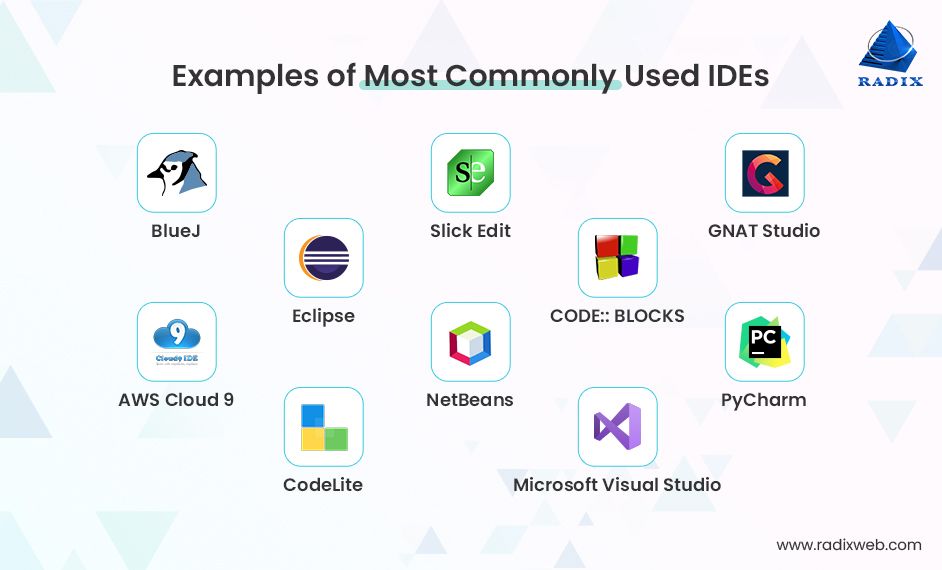
Modern IDEs go beyond simple code editing; they offer robust project management capabilities that streamline the development process. These features significantly improve developer productivity by automating repetitive tasks, ensuring consistent build processes, and facilitating collaboration. This section will explore the project management capabilities offered by IDEs, focusing on build systems and task runners, and illustrate their use through practical examples.
IDEs typically integrate build systems, which automate the process of compiling source code, running tests, and packaging applications. These systems handle the complexities of managing dependencies, configuring build environments, and generating executables. Popular build systems include Make, Ant, Maven, Gradle, and MSBuild, each with its own strengths and weaknesses. Furthermore, many IDEs support task runners like npm (Node Package Manager) or Grunt, which automate repetitive development tasks such as minification, linting, and testing. This integration allows developers to manage their projects efficiently, reducing errors and accelerating the development lifecycle.
Build System Integration Comparison: IntelliJ IDEA and Visual Studio
IntelliJ IDEA, a popular Java IDE, provides excellent integration with various build systems, including Maven and Gradle. It seamlessly manages project dependencies, executes builds, and runs tests directly from the IDE. The configuration is often simplified through intuitive user interfaces, reducing the need for manual configuration file editing. In contrast, Visual Studio, a Microsoft IDE primarily used for .NET development, strongly integrates with MSBuild. While it also supports other build systems, the tight integration with MSBuild provides a streamlined experience for .NET projects, leveraging features specific to the .NET ecosystem. Both IDEs offer robust build system support, but their strengths lie in different areas, reflecting their target development platforms and ecosystems.
Creating and Managing a Simple Project using IDE Project Management
Creating a simple Java project in IntelliJ IDEA involves selecting the “New Project” option, specifying the project SDK (Java Development Kit), and choosing the project type (e.g., Maven or Gradle). The IDE automatically generates the necessary project structure, including configuration files (like `pom.xml` for Maven or `build.gradle` for Gradle). Adding new source files is as simple as right-clicking on the “src” directory and selecting “New” followed by the desired file type (e.g., Java Class). The IDE automatically handles compilation and dependency management, providing feedback on errors and warnings. Building the project is a simple click away, with the IDE managing the entire build process. Cleaning the project removes intermediate files, preparing it for a fresh build.
Example Project Structure within an IDE
A well-structured project improves maintainability and collaboration. Consider a simple Java project. The root directory might contain the following:
src/main/java/: Contains the source code for the main application.src/test/java/: Contains the source code for unit tests.src/resources/: Contains resource files used by the application (e.g., configuration files, images).pom.xml(orbuild.gradle): The project’s build configuration file (if using Maven or Gradle respectively).README.md: A file describing the project.
This structure clearly separates source code, test code, and resources, making the project easy to navigate and understand. The build configuration file defines dependencies, build instructions, and other project-specific settings. The IDE helps maintain this structure, enforcing conventions and providing tools for managing files and folders.
IDE Performance and Resource Consumption
IDEs, while powerful tools, can consume significant system resources, especially when working on large projects or utilizing feature-rich environments. Understanding the factors influencing IDE performance and employing optimization strategies is crucial for maintaining a productive workflow. This section explores the relationship between project size, IDE features, and resource usage, offering practical tips for improving IDE responsiveness.
IDE performance is significantly impacted by both the size and complexity of the project and the features enabled within the IDE itself. Larger projects with numerous files, extensive codebases, and complex dependencies naturally demand more processing power and memory. Similarly, features such as real-time code analysis, advanced code completion, and integrated debuggers all contribute to increased resource consumption. The more sophisticated the IDE’s features, the higher the computational overhead. For instance, a project with millions of lines of code will inevitably be slower to load and navigate than a smaller project, even on the same hardware. Activating numerous plugins or extensions can also lead to performance degradation.
Factors Affecting IDE Performance
Project size, measured in terms of the number of files, lines of code, and the complexity of the project structure, directly correlates with IDE performance. Larger projects require more time for indexing, searching, and code analysis. The number of active plugins and extensions also significantly impacts performance. Each plugin adds to the IDE’s workload, potentially increasing memory consumption and slowing down operations. Finally, the IDE’s configuration settings, particularly those related to indexing and code analysis, can influence performance. For example, disabling features not frequently used can free up resources and improve responsiveness.
Resource Usage Comparison: IntelliJ IDEA vs. Visual Studio Code
Comparing IntelliJ IDEA and Visual Studio Code when working on a large project (e.g., a web application with over 100,000 lines of code and numerous dependencies) reveals differences in resource usage. IntelliJ IDEA, known for its comprehensive features and powerful indexing capabilities, generally consumes more memory and CPU resources than Visual Studio Code. While IntelliJ IDEA provides advanced features like sophisticated code analysis and refactoring tools, these come at the cost of higher resource demands. Visual Studio Code, being a lighter-weight IDE, typically uses fewer resources, making it a preferable choice for developers with less powerful machines or those working on resource-constrained environments. However, this comes at the cost of potentially reduced functionality compared to IntelliJ IDEA. The actual resource usage will vary based on the project’s specific characteristics and the IDE’s configuration.
Strategies for Optimizing IDE Performance
Several strategies can significantly improve IDE performance. Regularly cleaning up the IDE’s cache and temporary files can free up disk space and improve loading times. Disabling unused plugins and extensions reduces the IDE’s workload and minimizes resource consumption. Optimizing the IDE’s settings, such as reducing the number of background processes or adjusting indexing options, can also lead to performance improvements. Consider upgrading your system’s RAM and processor if performance remains an issue. For example, increasing RAM from 8GB to 16GB can drastically improve the responsiveness of an IDE working on a large project.
Best Practices for Improving IDE Responsiveness
A checklist of best practices for enhancing IDE responsiveness includes:
- Regularly clean the IDE’s cache and temporary files.
- Disable unused plugins and extensions.
- Optimize IDE settings, such as reducing the number of background processes or adjusting indexing options.
- Upgrade system RAM and processor if necessary.
- Close unnecessary tabs and windows.
- Limit the number of open projects.
- Use a solid-state drive (SSD) for faster file access.
- Keep your IDE updated to the latest version, which often includes performance improvements.
In conclusion, integrated development environments represent a significant advancement in software development, empowering programmers with a comprehensive toolkit to build, debug, and manage complex projects efficiently. Understanding the capabilities and nuances of various IDEs is crucial for developers seeking to optimize their workflow and deliver high-quality software. The ongoing evolution of IDEs, driven by advancements in technology and the ever-changing needs of the software development landscape, ensures that these powerful tools will continue to play a central role in shaping the future of software engineering.
